Built-in Browser Content Restrictions (Reference and Geometry pages don't work)
Reference and Geometry pages within HSMAdvisor require Medium security level for the Internet zone.
If you navigate to those tabs and see content not displayed or displayed incorrectly, please perform the following steps:
- Click on the Windows icon in start and start typing "Internet Options":
_image.png)
- Click on the Internet Options (Control Panel) result.
- Go to the "Security" tab and make sure the Security level for the "Internet" zone is set to Medium:
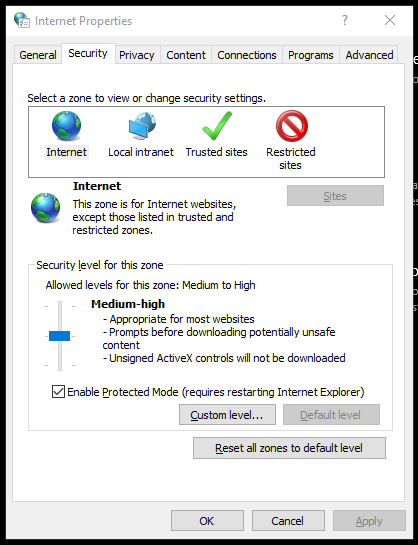
- Click the OK button and restart HSMAdvisor.
This should fix the issue.
See Also