Cut Cloud - Syncing HSMAdvisor and FSWizard tool libraries
April 24, 2023, 9:35 amArticle Summary
admin
April 24, 2023, 9:35 am
July 27, 2023, 12:05 am
304
Public
Author Summary
Sat June 7, 2025, 8:10 am
Sat June 7, 2025, 8:10 am
By logging in to HSMAdvisor Cloud on both FSWizard and HSMAdvisor using the same account name, the uploaded Tools will automatically synchronize between the two applications.
Currently, you can only have access to the tools you have created, but we are working on adding "companies" or "shops" where multiple user accounts can work in one shared cloud workspace.
Cloud libraries in FSWizard
When attempting to use the Cloud Tool control, if the user is not signed in, a dialog shows up prompting to either sign in or register:
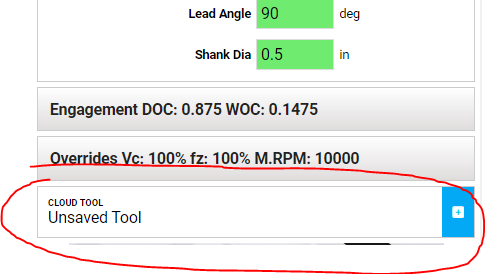
_image.png)
Upon signing in, the user can store and recall tools from the HSMAdvisor Cloud:
_image.png)
To use cloud libraries in HSMAdvisor
Register and/or Log-in to the HSMAdvisor Cloud by clicking on the Cloud icon on the bottom toolbar.
If your account already has any cloud libraries, they will be downloaded to your computer.
Select libraries for cloud sync.
- Select the Tool Library that you want to sync with the cloud.
- Click on the "Actions->Tool Library" menu item.
- Enable the "Sync with HSMAdvisor Cloud" option.
_image.png)
- Synced tools are now available on both apps:
_image.png)