Manipulating Tools and Cuts: Selecting/Copying/Moving/Deleting
February 24, 2016, 10:20 pmArticle Summary
admin
February 24, 2016, 10:20 pm
October 3, 2020, 10:22 pm
3317
Public
Author Summary
Fri June 6, 2025, 8:21 pm
Fri June 6, 2025, 8:21 pm
You can manipulate a large number of tools simultaneously by selecting multiple Tool records in the Tool Database tab.
You can select multiple tools in sequence using your mouse and/or keyboard.
When one or more Tool and/or Cut rows have been selected, you can perform various actions on them by right-clicking on the Tool Table control.
There are various methods for selecting Tools:
- Select single row
Left-Click on a tool record. - Selecting multiple rows by dragging the mouse
Left-Click on a first row to be selected and drag the mouse up or down to select multiple rows - Selecting random multiple rows
Press and hold the "Control" keyboard key and select rows by clicking and dragging the mouse across the rows you wish to select. - Selecting a range of rows between first and last selected rows
1. Select the first row of the range
2. Press and hold the "Shift" keyboard key
3. Select the last row of the range
4. All rows between the first and the last will be selected.
Tool Database Tool/Cut record actions
Once Tool/Cut rows have been selected, you can perform various actions on them by right-clicking on the Tool Table control. A context pop-up menu will show up: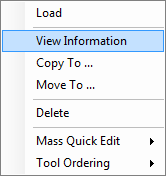
Depending on the number and the kind of selected records, various options will be available:
- When a single Tool or Cut is selected in addition to common actions, You can Load Tool or Cut into HSMAdvisor or View its Information
When multiple Tools/Cuts are selected, Load and View Information options are disabled - When at least one tool is selected Copy To... or Move To..., options are available allowing you to copy/move the selected tool(s) to another Tool Library
All cuts attached to selected tools also get copied. A Cut can only be copied together with its parent tool. - You can Delete selected items by clicking the Delete option.
If a tool is being deleted, all its cuts will be deleted as well.
It is possible to delete only the Cuts by selecting the corresponding rows. - Mass Quick Edit sub-menu allows you to do the following actions:
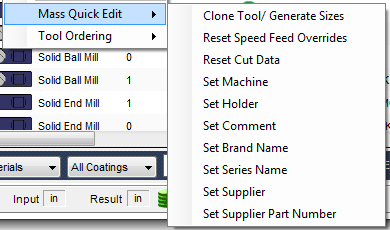
The availability of certain options will vary depending on the number and the kind of rows that have been selected: - Clone Tool/Generate Sizes is available when a single Tool record is selected.
It allows you to create a list of tools using the selected one as a template.
The tools' starting and ending diameters and the diameter step-up will be defined in a series of questions. - The rest of the Mass Quick Edit options are self-explanatory.
Whenever in doubt, copy tools into a new test library and perform these actions there to make sure you do not adversely affect the existing rows. - Tool Ordering sub-menu is available when at least one tool record is selected.
It allows you to quickly add tools to the Request List for further ordering through your purchasing department.
You may like to learn about
© Eldar Gerfanov